
There might be cases that will prompt you to retrigger or reset a workflow approval in OpenText VIM. This is most likely done in test environments to cover some test cases but it can be utilized in production as long as it is done with caution and the issue requires the reset workflow approach.
Note that this post will not cover additional validation and testing that need to be done prior to the re-trigger. As such, please do the necessary checks beforehand.
- Overview
- Check VIM Analytics
- Create Event
- VIM Workplace Approval
- Proceed with Approver Substitution (if necessary) and Continue Approvals in Workplace
- Verify VIM Analytics
- Additional Information
- Summary
Check VIM Analytics
1. Go to Transaction Code /OPT/VIM_ANALYTICS and enter the Document Processing Number in concern.
2. Verify the Document Status prior to the workflow reset. In this case it is “Awaiting Approval”.

Create Event
1. To proceed with the workflow reset, create the event by going to Transaction Code SWUE and entering the details below:
- Object Category – BOR Object Type
- Object Type – /OPT/V1001
- Event – PSS_COMPLETED

2. Click on the Object Key button, enter the Document ID / Document Processing Number in concern, then click on the Check button.

3. Click on the Create Event button. You should get a notification saying that the event was created.

Workplace Approver Proper
1. If you are testing or doing the actual approval, go to Transaction Code /OPT/VIM_WP. In the screenshot below, I have closed the Selection Pane and Detail Pane.
2. Filter the Document ID accordingly so the results would narrow down.

3. After selecting the narrowed down result and clicking on the execute button, click on the Approve button.
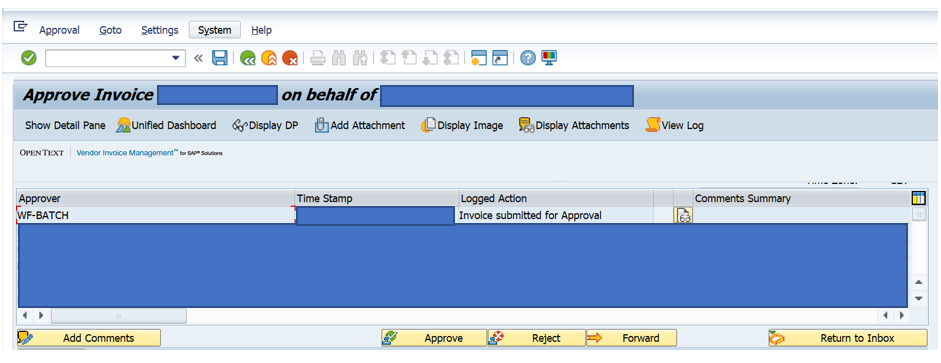
4. If there is a following approver, you should see it in the approve confirmation screen. You can take note and click on the Continue Button.
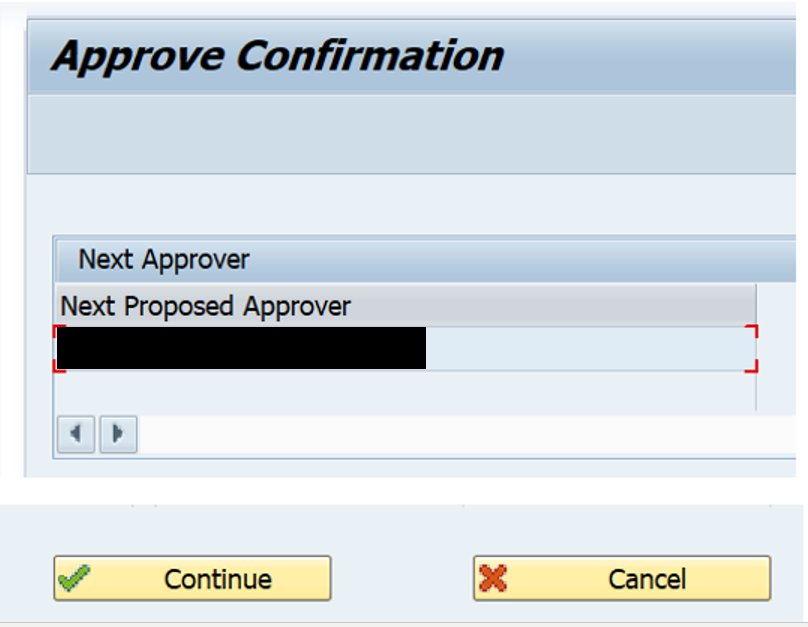
Proceed with Approver Substitution (if necessary) and Continue Approvals in Workplace
1. To proceed with Approver Substitution, go to Transaction Code /ORS/MAIN_SUBS. Here you can search for the Approver and enter your User ID as a Substitute. Click on the Save Button once done.

2. Going back to the VIM Workplace, you can click on the Switch Work View Button, Select Other Users View, Enter the User ID, then click on the Check Button.

Your VIM Workplace screen should update to show the Other Users View. You can then proceed with the approval proper.
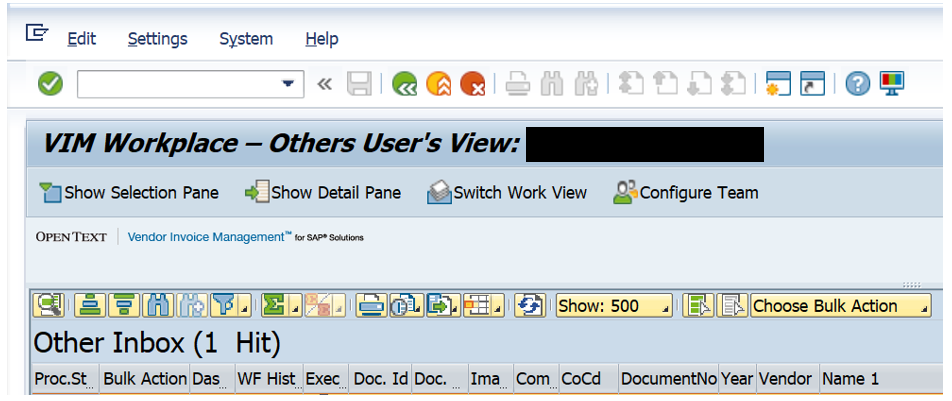
Verify VIM Analytics
Once all approvals are complete for the document, you can go back to VIM Analytics or click on the refresh button if you still have the screen open.
The document status should now be updated from “Awaiting Approval” to “Posted”. If it is in Posted status, you should find the corresponding Document Number generated (highlighted in yellow).

Additional Information
No Administrator Found for this Task / Error Executing Workitem
You might encounter an error during approval. Most common error is the Error Executing Workitem in VIM Workplace. This is usually seen in test environments.
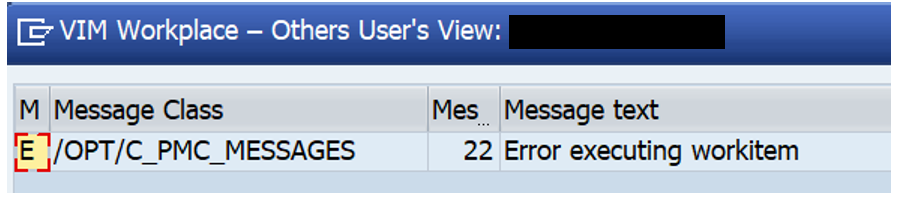
If you are sure that the workflow structure is accurate and the updates have been executed correctly, you can go to Transaction Code SBWP (another alternative is SO01) to proceed with the approval. Just locate the Document Number in concern and click on the Execute Button to approve.

If you encounter another error such as “no administrator found for this task”, click on Settings > Workflow Settings > Refresh Organizational Environment. Once done, try the approval again.

If you still encounter the same error, go to Transaction Code SWU_OBUF to Start Synchronization. Treat this as last resort. Note that this is automatically scheduled in the SAP System to run once daily.
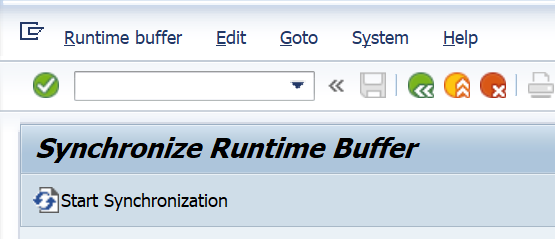
Web DynPro Portals
Take note that there are some businesses that have a separate portal for the approval proper of VIM Documents. For example, the use of Web DynPro Applications. This means that they have little to zero SAP intervention when they execute approvals.
If that is the case, you can still do the same approach or do the approval in the portals test environment. Re-triggering of the workflow should happen in SAP.
First Time Approver
If you are using a new user ID for test data, do not forget to include the ID in the VIM Chart of Authority Maintenance. This is accessed via Transaction Code /OPT/AR_COA. This is also a pre-requisite before you can tag the User ID in the Approver Substitution.
Other OpenText VIM TCodes
To get an overview on more transaction codes used for OpenText VIM troubleshooting, refer to this post.
Summary
| Task | TCODE |
| VIM Analytics | /OPT/VIM_ANALYTICS |
| Create Event | SWUE |
| VIM Workplace | /OPT/VIM_WP |
| Approver Substitution | /ORS/MAIN_SUBS |
| SAP Business Workplace (for issues/alternatives) | SBWP or SO01 |
| Synchronize Runtime Buffer (last resort) | SWU_OBUF |
| Chart of Authority (Approval Setup) | /OPT/AR_COA |